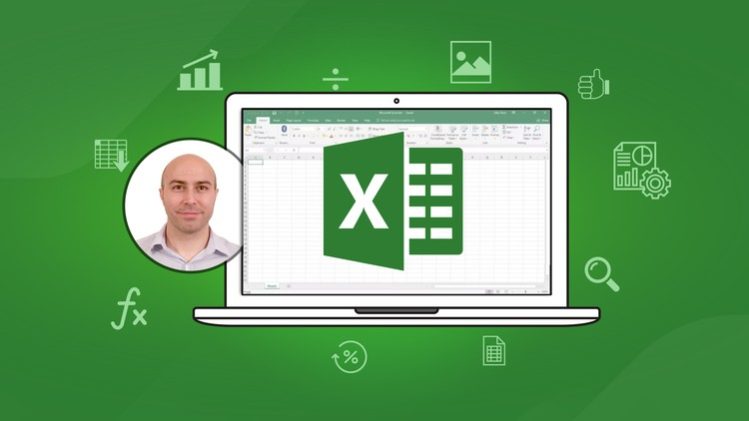★★★★★ Course access includes the exact files I use to download and follow along, 1 on 1 Instructor support, lifetime access and a 30 day money back guarantee ★★★★★
It is time to master Excel. If you are a beginner and want to develop your Excel skills or have the desire to be an Excel guru, you have come to the right place.
This course starts with the basics of formulas and managing spreadsheets and quickly moves to advanced Excel techniques required for creating powerful, dynamic and visually appealing spreadsheets.
This course is perfect if you;
-
Use Excel every day but want to improve your all-round skills and become the office expert
-
Have a basic knowledge but want to take the plunge and develop your Excel muscles
-
Learn all the essential skills in Excel to help get a new job or promotion
The course has been designed as a one-stop shop for all of the essential skills of Excel. It is very comprehensive and you can come back again and again to revisit the material.
The course will be consistently updated with the latest features and techniques of Excel. With big plans for Excel and amazing features on the horizon – you can be sure to find lessons added to this course so that you stay ahead of the game.
I teach in a hands-on way with unique examples demonstrating all of the essential features of Excel. You will not only understand HOW these Excel tools and formulas work but see examples of WHY they are so awesome.
By the end of the course, you will be a confident user of Excel with the skills to progress your career further, or become the office Excel guru.
During the course you will learn;
-
To use the power of PivotTables to summarise large amounts of data and produce dynamic reports in minutes.
-
Be confident in using over 50 of the most important Excel functions including INDEX, VLOOKUP, MID, IF, MATCH and COUNTIF.
-
Create charts in a flash that visualize data effectively.
-
Conditional Formatting to highlight data comparisons, progress and issues.
-
Utilise the awesomeness of Power Query to import, shape and transform data.
-
Clean up messy data with formulas, Flash Fill and other Excel features.
-
Understand the data model in Excel and PowerPivot.
-
To use macros to automate time-consuming tasks.
-
And much much more.
Why learn from me?
I have been training businesses all around the world on how to get the most out of Excel for over 20 years.
Learning and teaching Excel is my passion. I am a full-time Excel trainer and a Microsoft MVP, so every day I am in the thick of the action teaching others to master Excel.
I set up the Computergaga blog and YouTube channel > 13 years ago where I am lucky enough to have taught millions of people across the globe to increase their skills and overcome everyday real-world Excel problems.
The course includes the exact files that I use in the lessons to download and follow along, lifetime access and 1 on 1 instructor support every step of the way.
Don’t delay. Take action. Grab a coffee and let’s get started.
Your journey towards mastering Excel starts today.